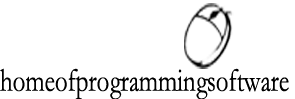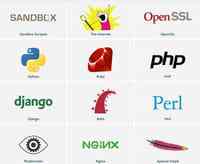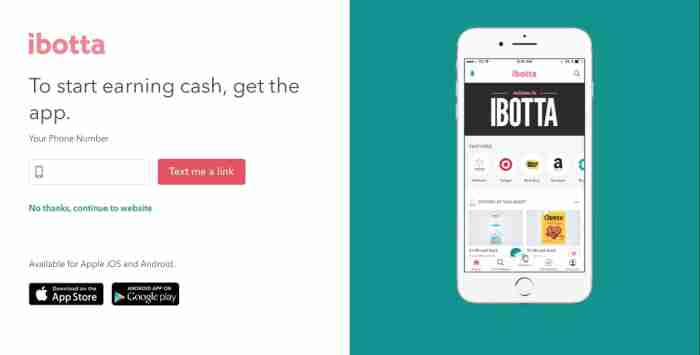Tutorial: Monitor your home remotely with FaceTime on iPhone 4

Tutorial: Monitor your home remotely with FaceTime on iPhone 4 or iPod touch 4G (Mac)
You do not trust your wife and you would like to have a look at her constantly, or you simply want to monitor your home during your absence? Thanks your iPhone 4 / iPod Touch 4G, FaceTime, and this tutorial, you can create a surveillance system for your home. Unfortunately, manipulation is only possible from a Mac.
Download and Requirements
Owning an iPhone or iPod Touch 4 4G, FaceTime and activated in the settings.
FaceTime have installed on your Mac (with a new email address) or install it by following this link .
Configuring the Mac
Go to System Preferences on your Mac -> Universal Access and check "Enable access for
assistive devices
Now start " AppleScript Editor (in Applications -> Utilities) and copy the code below or download here:
# # # Begin Code # # # - FaceTime Auto Answer - Copyright © 2010 Corndog Computers - Twitter: @ CornDoggyRob repeat - Check to see if FaceTime Is Active tell application "System Events" to set theCount to The Count of (process Whose name is "FaceTime") = 0 then if theCount do shell script "sleep 1" else tell application "FaceTime" to activate do shell script "sleep 2" tell application "FaceTime" to activate tell application "System Events" to tell process "FaceTime" if name of front window contains "with" then do shell script "sleep 5" else tell application "System Events" to activate application "FaceTime" keystroke return do shell script "sleep 5" - Check to see if Call Is Active tell application "System Events" to tell process "FaceTime" if name of front window contains "with" then do shell script "sleep 5" else - Quit Facetime if call is not active tell application "FaceTime" to quit do shell script "sleep 5? end if end tell end if end tell end if end repeat end # # # End Code # # #
Then save it to the desktop application format, and call it "FaceTime surveillance."
Start "FaceTime" for Mac and assign an email address for personal calls "FaceTime" nobody knows. This is important because with this script enabled, your Mac automatically answers
FaceTime calls.
Launch application" FaceTime surveillance "(recorded on the desktop) every time you want your Mac automatically answers your calls" FaceTime. (Ex: you start the application just before leaving home)
You should now be able to monitor your home remotely from anywhere by calling your Mac.