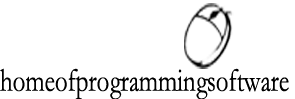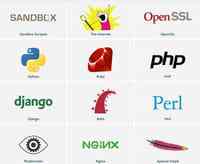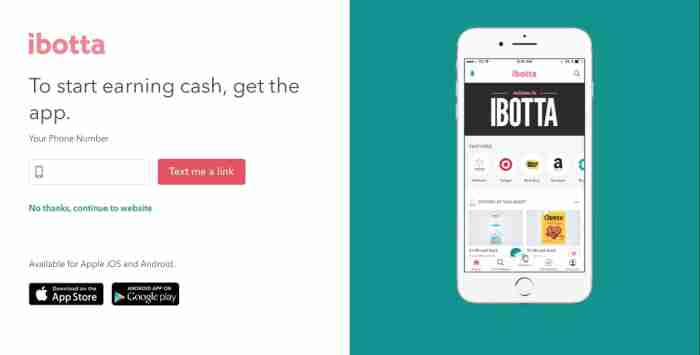Samsung i900 Omnia - volume and sound settings

The Samsung Omnia i900 is one of the most widely used phones from Samsung's smartphone range. The Omnia i900 has advanced audio controls where the user can adjust volume and sound settings for both speaker and headphones. For this, one has to input a custom code following which the audio control appears. Using the menu option, a user can switch from Digital to Analog and also choose the decibels as well. In a similar fashion, the user can also change the settings for headphone volume as well. The user should, however, take care when choosing volume and sound settings in such a way that it does not cross the recommended capacity of the Omnia i900 phone.
How to increase the volume of a Samsung i900 Omnia
On the screen, enter the code below (in the same way you dial a phone number):
*#0002*28346#
An interface for the AudioControl appears.
Change the speaker volume
To change the speaker volume for ringtones and applications, select "Menu"/"Normal" /"Handset"
In what appears, you can edit:
Digital-to-analog: DAC (0C) -4.5 dB: this affects the overall volume of applications, do not exceed 0 dB.
Speaker Volume: SPK (02) -3 dB, avoid exceeding -1.5 dB as the speaker may be damaged.
Then, click "Menu", then "Apply".
Adjust the volume of headphones
To change the volume of headphones, go to "Menu", then "Normal" finally "Headset"
In what appears, you can edit:
Digital-to-analog: DAC (0C) -1.5 dB: this affects the overall volume of applications, as with the speaker, do not exceed 0 dB.
DAC (0C) -1.5 dB: this affects the overall volume of applications, as with the speaker, do not exceed 0 dB. Headphones Volume HP (04) -12 dB, do not exceed 0 dB
HP (04) -12 dB, do not exceed 0 dB Finally, click "Menu", then "Apply" These must be validated by "menu" and "apply" for the changes to be saved. I recommend reading the mp3, start handling, then apply changes preferred, listening to the difference before and after.
Note that