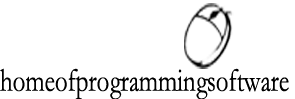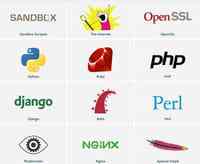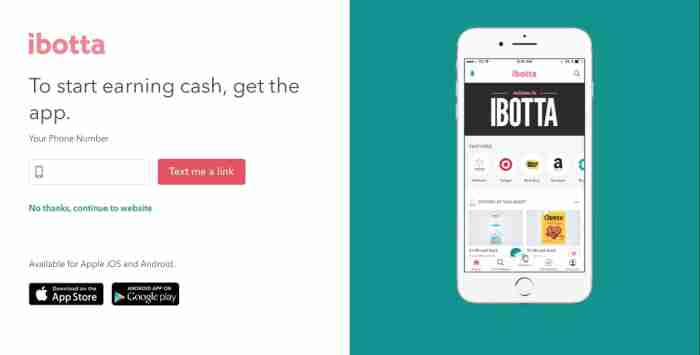Insert an Animated Gif in Excel
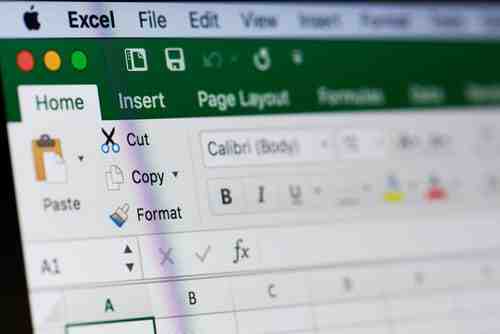
In an Excel workbook, it is possible to insert an animated GIF. The animation will work only when the image is inserted into a control. This can be done through Control Toolbox, Design mode and Microsoft Web Browser.
VBA code is an integral part of inserting an animated gif in Excel. Once the procedure is completed, the active page of the Excel sheet must be changed and has to be visited again to check the animation is working. To insert the animated gif in other pages, the same VBA procedure can be utilised.
How To Insert Animated GIF in Excel
To insert an animated gif image in an Excel spreadsheet, you must insert the image into a control.
To insert the control go to View > Toolbars > Control Toolbox. Next, activate Design mode and choose the last button (the one with a hammer). Then, select Microsoft Web Browser
Draw a frame for the image and disable Design mode and the toolbar.
Next, paste the following code in the VBA editor:
Private Sub Worksheet_Activate()
WebBrowser1.Navigate "X:complete path image.GIF"
End Sub
Change the active page of the spreadsheet, and then turn on the page containing the animation, to see the if it works.
To add other events, proceed in the same way each time adding a line to the above code, taking into account the control number assigned.
WebBrowser2.Navigate "X:complete path image.GIF"
To add other events on other pages, you must do the same by adding the VBA procedure on each page.
If the size does not fit the image, it must be corrected:
View > Toolbars > Control Toolbox . Then, active Design mode. Resize the frame and the parameters. Disable Design mode and the toolbar.
Image: © Dzmitry Kliapitski - 123RFom