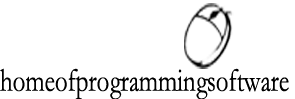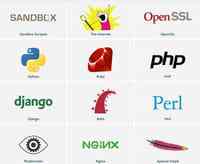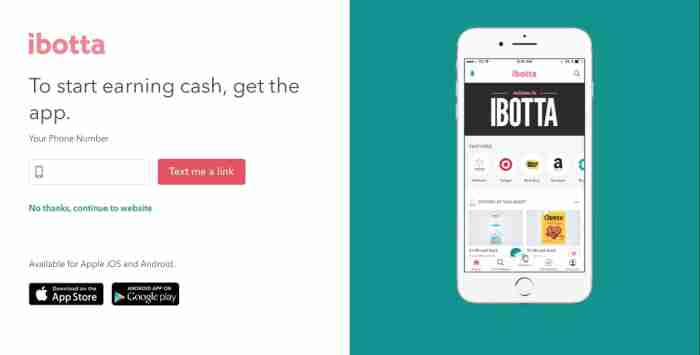How To Add a Signature in ThunderBird

Signatures on emails relieve the sender of writing the same information over and over again. Signatures allow users to include the information to be sent with every email, including name, contact details or a quote. Colored signatures are particularly helpful when the mailbox is configured to send automated replies or messages.
Note: It is possible to add an automatic signature under Thunderbird e-mail. The information that forms the signature has to be put into a file and saved in HTML format so that it can be viewed properly in an internet browser.
How To Add Signature in ThunderBird
To add a signature under Thunderbird, use the mail settings tab. Thunderbird allows you to set a signature that is automatically added at the end of every email you send.
To create your signature:
Right click on your desktop and select New Content > Text Document that you will save in html format (e.g. C:Program FilesMozilla thunderbirdSignaturet)
To add it to Thunderbird:
In Thunderbird, select Tools > Account Settings.
In the left pane, click select the account for which you want to use the signature.
Then, in the right pane check the Attach this signature .
. Finally, specify the path to the text file containing the signature.
Confirm by clicking on OK.
Extensions
There are also two extensions for Thunderbird that can be used:
https://www.geckozonerg/
http://www.achimonline.de/mozext/signatureswitch_download.php
Image: © Patrick Amoy - Shutterstockom