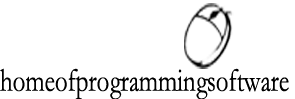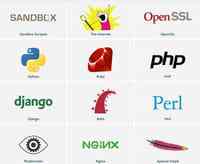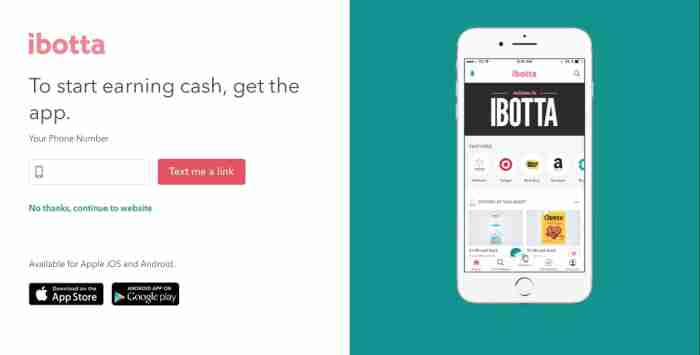6 best tips to stay safe while shopping online
We buy just about everything online these days. If you’re not careful, your financial data could end up in the wrong hands. If you’re worried about the safety of your private information, we have a few tips that will help put you at ease. It may be as simple as making the right browser choice.

How to stay safe while shopping online
1. Be careful with Autofill
Honestly, autofill is probably one of the best things to ever happen to people who shop online often. Having to add your information to a website repeatedly in order to check out on different websites is pretty annoying, and auto-populating really helps out. Even so, autofill requires some of your data to be saved and can leave you open to dangerous activity.
Choosing the right browser is one way to protect yourself. For example, Firefox ensures your safety by never saving your CVV number, allowing you to set a password before your information can be autofilled, or you can forego having your information saved altogether. Learn more about the autofill feature here .
2. Check for the padlock
Before sending any private information over the internet, especially banking or credit card information, make sure that there’s a green padlock in the address bar.
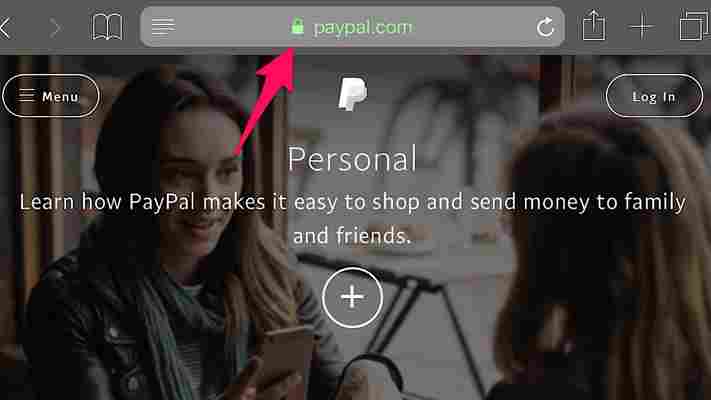
If there’s a green padlock then you’re all good to go because it means that the website is encrypted, but if it’s grey or red, the site isn’t secure.
3. Stealth Browse
Shopping in private is the best way to go. Firefox can help here, too. With their Private Browsing Mode, your entire browsing history will be erased when you close the window. This includes your passwords, searches, and cookies. Private Browsing Mode also blocks any site’s trackers keep tabs on you after you’ve left the site. Click here for more info on the Private Browsing Mode and to download Firefox.

4. Save money with Price Wise
Instead of going back and forth from website to website to compare prices, Firefox’s Price Wise does all of the work. Price Wise collects and tracks the prices from the top five U.S. retailers: Amazon, eBay, Home Depot, Walmart, and Best Buy. Just add the item that you want from each site to the extension’s wish list and you’ll be able to see if the price increases or decreases. Learn more about Price Wise and other cool extension experiments in the Firefox’s Test Pilot Program here.
5. Screen for hackers
Even if you’ve been exposed to a data breach, all hope isn’t lost. One way to check to see if this has happened with Firefox Monitor . Over on the website, you can enter your email address and it will let you know who, when, and where your information got spilled. If your information is in the open, the page provides some really helpful steps so it doesn’t happen again.
6. Keep track of all your tabs
While shopping, you’ve probably added a ton of different products to your wish lists and it’s easy to get a little overwhelmed. Firefox’s Email Tabs takes the stress out of shopping by giving you the ability to add all of the links to your tabs to one email. After you’ve downloaded the extension, just select which of your open tabs you’d like to send, and bam – done!
If you don’t want to send the links, you can send a screenshot of the web page instead.
With these simple precautions, you’ll keep the bad guys at bay and make sure your future transactions go as smoothly as possible. Happy shopping!
More on Wi-Fi
4 myths and facts about Wi-Fi networks
Which Wi-Fi extender is right for you?
How to boost your home Wi-Fi signal
How to secure your Wi-Fi network